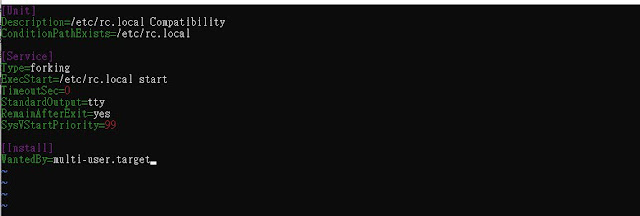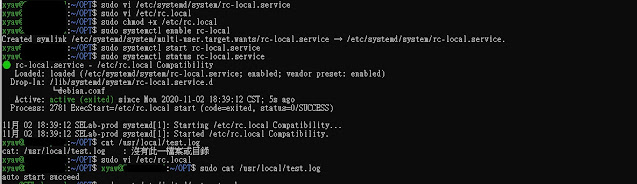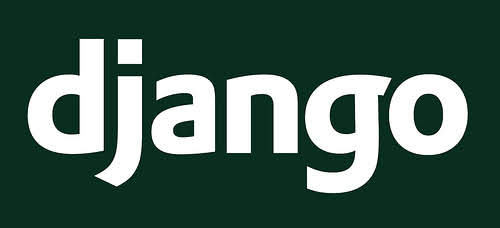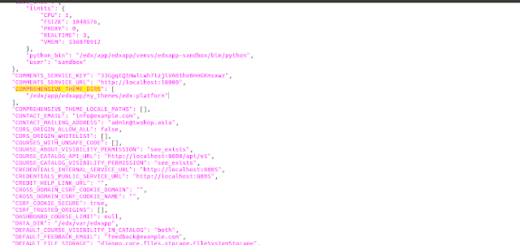Ubuntu 18.04 開機自動執行程式
之前提到過
不過到了 Ubuntu 18.04 就會發現該方法已經不適用,
這是因為 Ubuntu 18.04 改用 systemd ,
今天就來教大家在
Ubuntu 18.04 開機自動執行程式
systemd 預設會讀取 /etc/systemd/system,
此資料夾的服務許多都 link 到 /lib/systemd/system中的文件,
例如 SSH 服務:sshd.service -> /lib/systemd/system/ssh.service
簡單的說就是將要自動執行的加入到這些服務中即可,
首先要新增一個服務,sudo vi /etc/systemd/system/rc-local.service
並將以下內容加入:
[Unit]
Description=/etc/rc.local Compatibility
ConditionPathExists=/etc/rc.local
[Service]
Type=forking
ExecStart=/etc/rc.local start
TimeoutSec=0
StandardOutput=tty
RemainAfterExit=yes
SysVStartPriority=99
[Install]
WantedBy=multi-user.target
這三個區段分別代表:
- Unit,可在此定義順序,依賴關係
- Service,可在此定義執行指令,執行類型
- Install,可在此設定執行的層級
此處的 multi-user.target指的是 文字模式,
也就是 console 模式,
接著建立要執行的命令sudo vi /etc/rc.local
並加入以下內容:
#!/bin/sh -e
#
# rc.local
#
# This script is executed at the end of each multiuser runlevel.
# Make sure that the script will "exit 0" on success or any other
# value on error.
#
# In order to enable or disable this script just change the execution
# bits.
#
# By default this script does nothing.
echo "auto run success" > /usr/local/test.log
插入要執行的程式
exit 0
存檔後離開並設定為可執行:chmod 755 /etc/rc.local
最後將服務啟用:sudo systemctl enable rc-local
這就是今天的
Ubuntu 18.04 開機自動執行程式
在不重新開機的情況下測試的話,
可使用
sudo systemctl start rc-local.service
sudo systemctl status rc-local.service
來啟動服務並檢查服務執行的情形,
由於有新增 log ,
也可透過檢查
/usr/local/test.log 的內容 “auto run success” 是否存在,
確定程式是否已執行。
================================
分享與讚美,是我們繼續打拼的原動力.
若文章對您有幫助,望請不吝按讚或分享.
或者對影片有興趣可以訂閱頻道接收通知
================================
YouTube 頻道
FB 粉絲專頁
================================